Tableau CRM Salesforce Output Connector (BETA)
Fellow Trailblazers,
In this blog, I am focusing on one of the key areas “Data Integration” on Tableau CRM (Formerly Einstein Analytics). For the demo purpose, I have decided to use the new beta feature Salesforce Output Connector from Spring 21 release. Like always I am emphasizing ‘Point-and-Click’ declarative actions or capability from the platform to perform this data integration. Feel free to try this out and let me know your feedback.
Note:
“As a beta feature, the Salesforce Output Connector is a preview and isn’t part of the “Services” under your master subscription agreement with Salesforce. Use this feature at your sole discretion, and make your purchase decisions only on the basis of generally available products and features. Salesforce doesn’t guarantee the general availability of this feature within any particular time frame or at all, and we can discontinue it at any time. This feature is for evaluation purposes only, not for production use. It’s offered as-is and isn’t supported, and Salesforce has no liability for any harm or damage arising out of or in connection with it. All restrictions, Salesforce reservation of rights, obligations concerning the Services, and terms for related Non-Salesforce Applications and Content apply equally to your use of this feature”
Background:
We live in an age where there are thousands of digital data footprints made every day, the amount of data generated increases at exponential growth, and data-driven decisions are increasingly being made at every level of businesses. So with all this available data, it’s very important to make the best of it and make sure that data is working as hard as it possibly can to give your business or end-users the edge. It’s hard to overstate how transformative data integration is in the CRM space. It’s also hard to imagine exactly how it helps unless you’ve seen the benefits for yourself.
TCRM Data Writeback to Core: What Is it, Why Is it Important
From this blog, I am going to highlight how you can leverage our new spring 21 Beta TCRM Salesforce Output connector, or how to write back your transformed data from Tableau CRM into your core Salesforce objects.
More often you have a use case where you have the right actionable insights from TCRM, but that data exploration is not sufficient, or you may need to export or merge transformed data with your core operational data (Objects) to do further analysis. Now with our recent Beta TCRM Salesforce Output Connector, you can easily push your prepared dataset data into any Salesforce org. And with your prepared data back in Salesforce, you can easily integrate external data, apply the suite of Salesforce automation tools to act on the data, and allow non-Tableau CRM users access to the transformed data through reports and dashboards.
Remember, a well-defined data strategy is one of the crucial factors to deliver successful TCRM projects. Don’t position this feature to simply dump data back to the core platform, or build something which has a very low business value for your end-users or very limited to few personas. So it is essential to consider the below points –
- Define a clear Data Strategy
- Translate the strategy into tangible use cases
- Setting up robust data governance to ensure data quality
Join our TCRM Success Community & Campfire Sessions:
If you would like to deep dive more into this, then I would highly recommend you all to join our TCRM Camp series or success community. Additionally, you can read some good content from our own TCRM Evangelists from the ACE team Chris Ames on the public forums. Also, you can provide feedback and suggestions for the
Salesforce Output Connector in the Tableau CRM Pilot and Beta Connectors group in the Trailblazer Community.
Tableau CRM Data Connectors:
Tableau CRM has several out-of-the-box data connectors on the platform. Not only these can be scheduled individually but further down we can also prepare or transformed our pre-post data job operations to simplify it for our end-users. Below is one of the connectors I will be using for my demo (Snapshot Below). This will allow us to write the outcome of a recipe to any Salesforce org for further analysis, business automation, and expanded access.

Demo Video:
Use-case Key Components:
Below are the key components I have used for my use-case
- Analytics Studio
- Salesforce Dev Instance
My Use-case :
In order to simplify this use case for a broader audience. I am writing back a few of the transformed columns from TCRM Dataprep (Recipes) back to the core Object (Opportunity).
Implementation Steps :
- Part 1 – Salesforce Core
- Object Permission & Access
- Part 2 – TCRM
- Feature Enablement
- Salesforce Output Connector (Beta) – Set-up
- Data Prep Recipe Creation
Lets Deep Dive :
Step 1 – Object Permission & Access
During enablement, Analytics generates an Integration User and Security User, along with associated licenses and profiles. These users are vital to the functionality of Analytics, as the permissions of the Integration User are used to extract data from Salesforce objects and fields when a data job runs and the Security User impacts sharing and security predicate functionality to control row visibility in datasets. Make sure you have given the right access to your target Object & Fields to the integration user profile.

Below is the sample custom Object I have created for my use case – EAExport : (EAExport__c)

Step 2 – Feature Enablement -(Salesforce Output Connection (Beta))
Go to Setup, enter Analytics in the Quick Find box. Then Select Settings under Analytics.

Select Enable Salesforce output connection and Save.

Step 3 – Salesforce Output Connection (Beta) – Set-up
In Tableau CRM, click the gear icon (Gear icon) and select Data Manager.

In the data manager, click the Connect tab.

Click Connect to Data.

Click Output Connections.

Click Add Connection and then press the Salesforce Output Connector (Beta) icon.

Click the connector’s icon and enter its settings, as described in the Connection Settings section.
- Connection Name: Any meaningful Name
- Developer Name: Any meaningful Name
- Description: Any meaningful description
- Username: User name used to connect to Salesforce org for sync of objects and fields
- Service URL – Login URL for the org. by default this is completed for you, but you can change it if the org is a sandbox or it uses a My Domain name or custom domain. Enter in the format: <http or https>://<MyDomainName.my or CustomDomain>.salesforce.com/services/Soap/<Identifier>/<Version Number>.0 For example https://login.salesforce.com/services/Soap/u/50.0
- Password: Password for the user-specified in Username. Depending on your security settings, append the user’s security token to the end of the password.
When you finish entering the settings, either click Save or Save & Test. Save & Test validate your settings by attempting to connect to the source. If the connection fails, Tableau CRM shows possible reasons.


Step 4 – TCRM DataPrep (Recipe) Creation – Push Data to Salesforce
In order to simplify this use case, I will populate my recipe transformed column value into my Object Field.
- Object Name : EAExport : (EAExport__c)
- Field Name (Source Value – TCRM) : EA_Transformed_Key__c

Now in order to populate the values into the Object Field (EA_Transformed_Key__c). In this step, we will create a recipe using Data Prep. Add an Output node to the recipe, select the Salesforce Output connection (Beta), and configure the node with the object, mapping, and other settings. When the recipe runs, Tableau CRM can UPSERT the output dataset to my custom object: EAExport__c
Create a Recipe using data prep

Below is the sample recipe depicting the transformed column (EARecipe_Transformed) which I am mapping with my Object Column (EA_Transformed_Key__c), and doing the simple UPSERT operation in my OUTPUT node.

In the last step, I have just initiated my EAExport Sample Recipe (Snapshot Below)

Below as you can see my Target Object has been populated or updated with the new values (EA_Transformed_Key) column

Lets Recap :
- We were able to give relevant Object access & permissions to the Integration user profile
- We have activated the Salesforce Output Connector (Beta)
- We were able to establish the output connection with my sample salesforce org
- We have created our export recipe via data prep. Then added our established connection with UPSERT operation with full columns/fields mapping in the last step.
Connector Data Limits :
- Up to 10 GB, or 10 million rows, of data, is written externally per run of a recipe per output connector.
- Up to 50 GB, or 50 million rows, of data, can be written per 24-hour period.
Key Points to Consider :
- This beta connector supports INSERT, UPDATE, and UPSERT to the Account, Opportunity, and custom Salesforce objects.
- Each output connection can be used one time per recipe, and only available for recipes built with Data Prep, Not in Dataflows
- This beta connector doesn’t support objects that are the parent or child in a parent-child relationship. If there are two custom objects with a dependency, manually insert the header record, get the header ID, then insert the detail record with those details.
- API Usage & Limits: Each request will count against your core org bulk API limits (Link), as each Output could be using multiple Bulk APIs depends on your file size and partition on the Recipe side.
- Data Load Jobs – Bulk data loads and their associated batches created by TCRM can be monitored in a similar fashion in Salesforce. To learn more on Batch Monitoring – Link
Summary & Conclusion:
- In the above scenario, I have focused on unidirectional flow to export my TCRM data into my core connected Salesforce instance. But based on your use-case this can be any other Salesforce instance too.
- I have used the fairly straightforward sample use case in order to showcase the TCRM data export feature. This can be further extended with your existing data integration strategy, or in case if you want to pass this data further outside of your org. Then you can think of using our OOTB CSV export feature from the last release to achieve a similar outcome (More info on this feature- Link)
For the new audience on this topic, I hope it gave you a fair idea about the new Beta TCRM Salesforce Output Connector capability. Let me know your feedback.
Cheers!
Varun
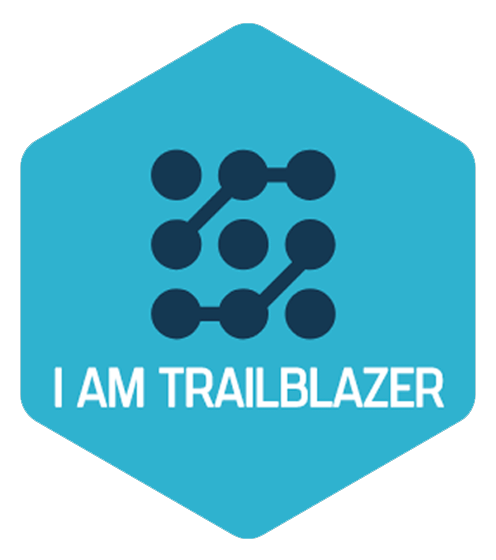

This has been super helpful, so thank you for this detailed instruction on this feature.
If my object (Contact) is not appearing in the list for the Output but other standard and custom objects are (eg. Account and Opportunity are visible), how do I get the right object to appear for the Output? I checked the Analytics profile and it has access to all objects.